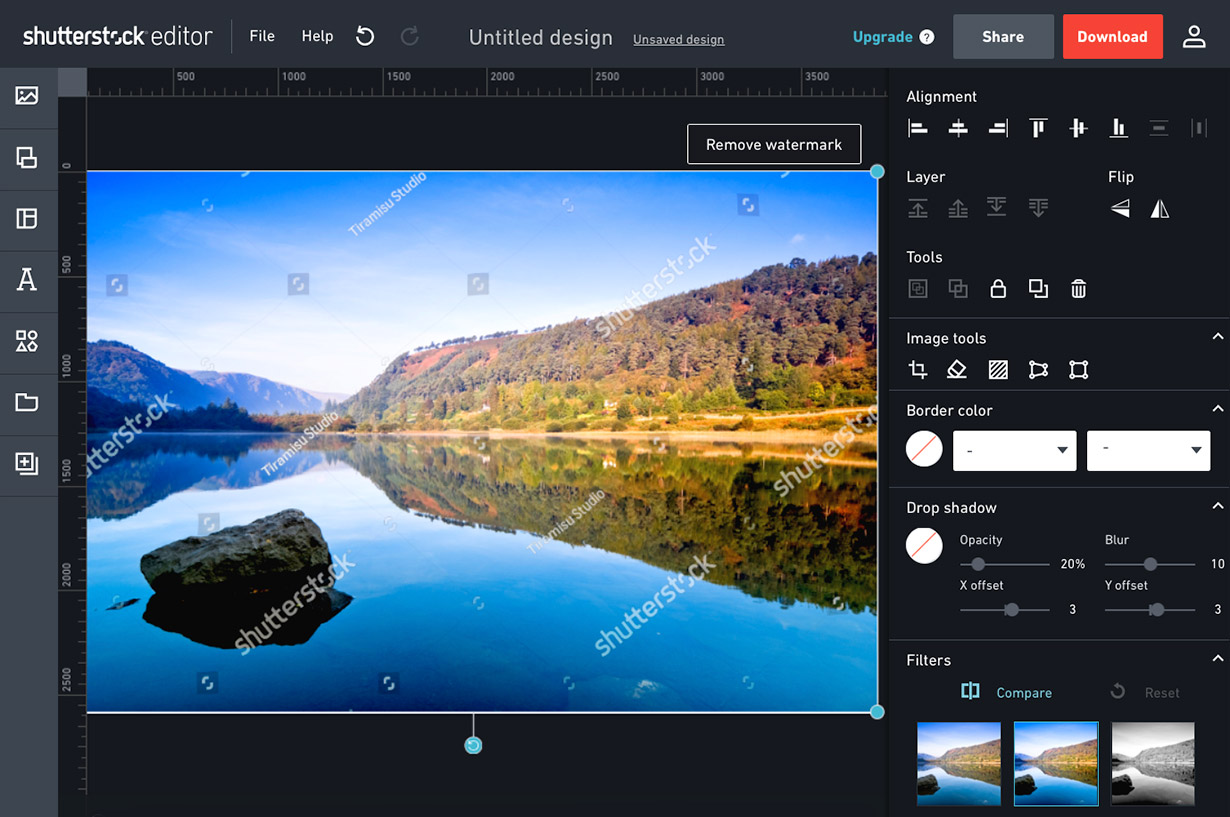Published on 22 September 2017 | Updated on 1 January 2020
Shutterstock has just announced the latest release of their fantastic tool: Shutterstock Editor. It is probably one of the most complex stock photo editors we have ever tried.
Shutterstock Editor is an easy-to-use yet packed with many features editing tool. You choose an image, background, or template, and then start customizing it. Or you can also start from scratch with a blank canvas. With its ready-made designs, image pre-set sizes, and option to share on social media, Shutterstock Editor is an amazing tool for all Creatives.
What you can do with Shutterstock Editor
When you open Shutterstock Editor you have a choice to select pre-set canvas or start your design from scratch. If you pick any of the templates, you can start customizing it straight away. You can choose from sizes of the most popular social covers, post images, social links, headers or presentation. If you prefer choosing the size yourself, just click on “Create custom size” and you will be presented with an option to pick your own one.
Shutterstock’s impressive stock media library is a great place to find a perfect image to start your project. You can search for specific images and also check related items. Choose between stock photos, vectors or illustrations. If you need to be more specific you can filter your search criteria by category, orientation or images with people and editorial license. You can also enable safe search or exclude unnecessary keywords.
Once you have found the image you want to use you can crop it to various pre-set sizes. Same as on the welcome screen, you can pick the sizes of the most popular social covers, post images, links, headers or presentations. Social media sizes include Facebook, Instagram, Twitter and Pinterest.
Try Shutterstock Editor for free here.
If you want to start fresh, you can also do it with many available templates.
Next step would be to choose a background image or color. Pick from the variety of gradients, abstracts, textures and lights, or add a grunge or vintage touch to your project. You can also search for stock photos or upload your own image!
Why not add some text to your project? Shutterstock Editor has all features you can find in all standard text editors. Choose your text font and size from pre-set headline, subheadline or body or set your own. Pick emojis from the variety of categories, including people, nature, food, places, (and many more) or include the text within a custom shape.
Apply countless parameters to your shapes, backgrounds, text, etc.. You can pick your favourite fill and outline color, set opacity, add drop shadow and change distribution. You can flip, duplicate and lock objects, as well as arrange them the way you need (bring forward, send back, etc.).
Your projects can be grouped into collections, designs or uploads and you can even add pages to your designs. At any stage you can save your project, save as new, rename or delete it. You can also simply share it to social media (Facebook, Twitter, Pinterest), send by email or even copy the project’s link to share elsewhere.
When ready, you can download your design in required resolution (72 or 300 dpi) and file format (jpg, png, pdf or tiff). If you’d prefer, instead of downloading, you can save it to Dropbox or Google Drive.
You can try Shutterstock Editor for free but you need to be registered to download your design so visit their Shutterstock Registration Page to sign up today.
If you are a media artist and would like to sell your photos why not read our Shutterstock Review or visit Shutterstock Submit Page to become their contributor.