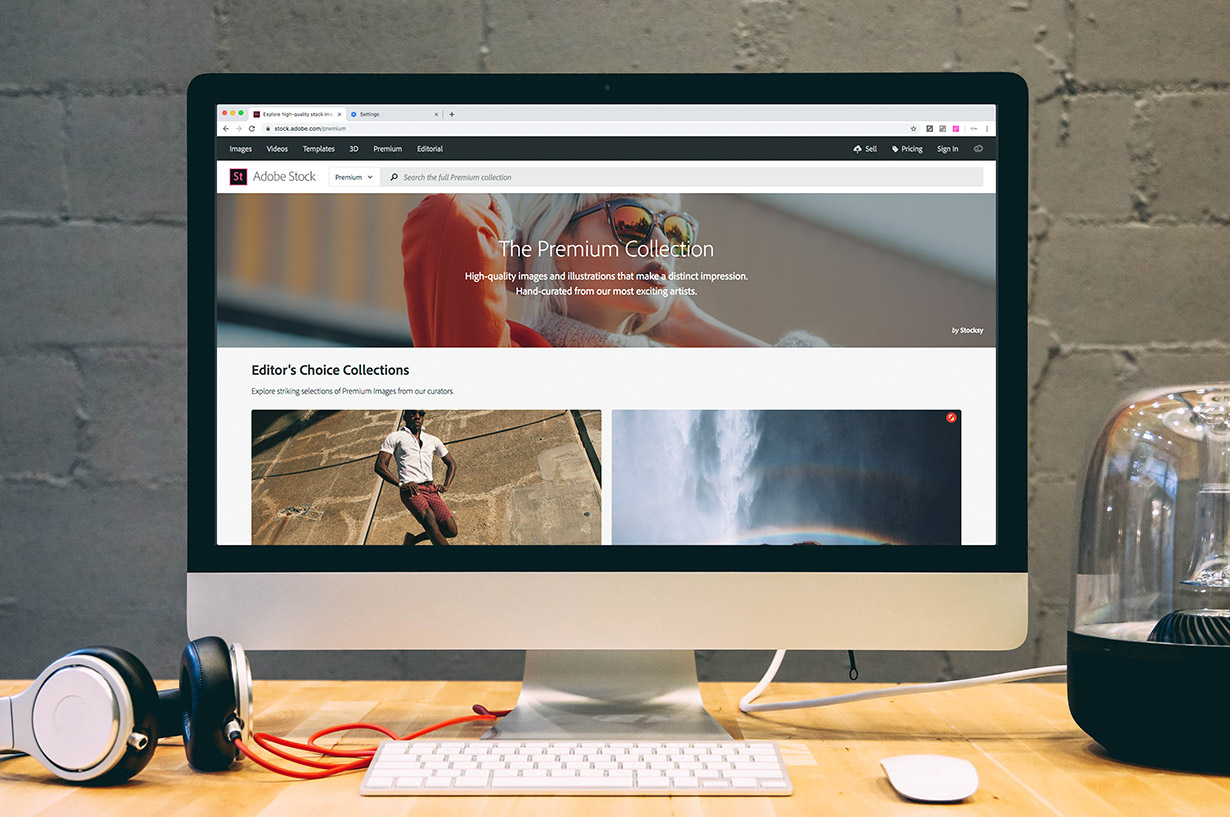Published on 13 March 2018 | Updated on 20 January 2020
First, there was Adobe. Then, there was Fotolia. Now, there is Adobe Stock. And also, it’s integrated into Adobe Creative Cloud apps.
2014
In 2014, Adobe acquired Fotolia, one of the world’s largest stock photo agency. It was a great step for both, stock photo contributors and customers. Stock photo buyers got access to amazing Fotolia collection not only through Fotolia’s Website, but also through all Adobe Creative Cloud apps and later, a standalone Adobe Stock Website. All content uploaded to Fotolia appeared on Adobe Stock so authors gained wider exposure for their work.
2017
On April 19, 2017, Adobe announced their partnership with Pond5, the world’s largest and diverse library of videos, motion-graphics and other stock content. The integration of the Pond5’s high-quality footage clips into Adobe Stock gives customers access to Pond5 collection directly from the Creative Cloud applications. It also means that Pond5’s contributors can reach an even bigger market of stock media buyers.
Part 1: How To Sell Content On Adobe Stock
If you are a Stock Media Buyer you can skip this part and scroll down to Part 2: How To Buy Content From Adobe Stock.
Since Fotolia’s collection is integrated into Adobe Stock, all existing stock images are automatically available for sale on Adobe Stock website. And also within all Creative Cloud apps. So, if you are an existing Fotolia contributor the only thing you need to do is to keep uploading stock content and Adobe will do the rest for you. They will offer your stock images and videos on their website and in all Adobe CC apps.
You can also create a new Adobe Stock account, link it to your Fotolia account and start submitting stock content via Adobe website. Syncing with Fotolia does not impact your Fotolia contributor status. If you prefer, you can continue to upload and manage your stock content on the Fotolia contributor website. On both sites you have access to statistics on your sales, all uploaded files and tax information. From Adobe Stock Contributor portal you can even go to your Adobe ID if you need to do so.
How to register as Adobe Stock Contributor
- Go to Adobe Stock Contributor Panel.
- Sign in with your Adobe ID or click on “Create an Adobe ID” to get one completely free.
- When you submit content for the first time, you will be asked to upload a JPEG file of a valid government-issued photo ID. In order to verify and validate your account your ID must match the first and last name of your Adobe ID for the Contributor account and include your date of birth.
- Enter correct payment and tax information in Payment and Taxes section.
- If you are already a Fotolia contributor, the system will you to sync your Fotolia account.
- Once you register and log in, you can start uploading your stock content.
To sell content on Adobe Stock you must be at least 18 years old and carry the sole ownership of every image or video you upload for sale. You also need to attach a signed model or property release if your content contains recognizable persons or private property.
You can sell photographs, videos, vectors, and illustrations. Adobe Stock is looking for high quality creative content so try to focus on the subjects including images with models, culture diversity, technology, fashion, food, portraiture, lifestyle, architecture, beauty and business. They also publish visual trend report to let you know what customers are looking for. Check their 2017 Visual Trends.
Adobe Stock assets divide into 2 main collections: core and curated. The first one includes stock photographs, illustrations, vectors and videos. Curated content is accepted by invitation only. These assets include editorial photographs and video, premium photographs, 3D projects and templates.
As with any other stock agency, review times vary depending on the amount of content reviewers receive. Usually, uploaded files should be reviewed within a week.
Contributor’s Commission
For each file sold you earn a competitive 33% commission for images and a 35% for videos. You can request a payout when you reach $50 (€50) and have your earnings sent to you via Paypal or Skrill. You can upload your stock media on Adobe Stock website but also directly from Adobe applications. It includes Lightroom Classic CC, Bridge, Premiere, and Photoshop Mix mobile app.
Not only selling your content on both websites (Adobe Stock and Fotolia) widens the audience. Customers can also license your content directly within Adobe Creative Cloud applications and Microsoft PowerPoint. How? Designers work in their favourite applications, search for the content, preview and customise it in their design, and when satisfied with the results, license it directly within the application. Once they purchase the file, its preview is replaced with full-res un-watermarked image or video. And you get your commission.
Conclusion
Since Adobe acquired Fotolia in 2014, our royalties earned from stock images uploaded only to Fotolia collection increased by more than 100%!
Although Fotolia is still very popular among artists and customers, Adobe is no longer accepting new Fotolia contributors. While existing Fotolia contributors sell content on Adobe Stock website and through Creative Cloud apps, new contributors can only sign up on Adobe Stock. When you contribute to Adobe Stock, your content is also made available for sale on Fotolia. It significantly widens the market for your creative work.
Why you should sign up with Adobe Stock?
- Faster and easier stock content uploading and indexing
- Automated keywording
- Upload your content through apps including Lightroom Classic CC, Premiere Pro, and Bridge (for Adobe Creative Cloud members).
- Drag-and-drop unlimited JPEG images
- Upload files through mobile apps like Photoshop Mix
- Simple yet elegant portfolio and statistics view.
New users should register and sell content on Adobe Stock only no matter what the future will bring for Fotolia. Sign up to Adobe Stock today and start earning competitive commission from selling stock images and videos.
Part 2: How To Buy Content From Adobe Stock
Customers can buy content from Adobe Stock in two ways. Creative Cloud users can download any image from within their favourite app. If you are not a Creative Cloud user, visit Adobe Stock website and download images from there.
You can purchase content via Subscription Plans or Credit Packs. All depends on how often and how many images or videos you need for your projects. Subscription plans start from $29,99 for 10 assets, and Credit Packs from $49,95 for 5 credits.
Some content cannot be purchased with Adobe Stock plans, so you can combine subscription plans and credits to suit your needs. Credit Packs can be used to purchase images and vectors, but also HD and 4K videos, Photoshop, Illustrator and InDesign templates, and 3D designs.
Our Deal: 1 Month Free Trial + 10 Free Images
When you choose to commit to subscription plans annually (10 or 40 assets a month) you will get 1 month free with 10 free stock images! Read our post on how to get 10 images for free or click the Coupon below to check Adobe Stock detailed pricing (no codes required).
10 or 25 FREE IMAGES
1 Month Free Trial + 10 or 25 Free ImagesOffer ends: 30 Jun 2025
10 or 25 FREE IMAGES
1 Month Free Trial + 10 or 25 Free ImagesOffer ends: 30 Jun 2025
Adobe Stock Subscription Plans
- From $29,99 paid monthly with annual commitment
- 1 month free trial + 10 free images (10 and 40 assets a month plans)
- Unused assets rollover with plan renewal (up to 480 assets)
- Cancel at anytime within the first month
Plans are best for standard downloads in Images, Templates and 3D categories.
Adobe Stock Credit Packs
- From $49,95 for 5 credits
- For 1 credit you can download standard images, templates and 3D designs
- Get content not available with Subscription Plans
- Credit Packs are valid for 1 year from date of purchase
Best deals for purchasing Videos and Premium content but with Credit Packs you can download any content.
Not only individuals can take advantage of Adobe Stock content. Business plans for teams and enterprise offer more flexibility and saving. Visit Adobe Stock website, got to Pricing in the top right menu bar and then scroll down to learn more about team plans.
Adobe Creative Cloud + Adobe Stock
Did you know you can combine Adobe Creative Cloud subscription with Adobe Stock? Read this post to learn more about Adobe CC apps and available subscription plans.
Adobe Stock Details
| Website | stock.adobe.com |
| Location | San Jose, CA, USA |
| How to apply | Sign in with Adobe ID (or create one), send copy of ID, enter payment and tax info, submit content. |
| Media accepted | Photo, Illustration, Vector, Video, Motion Graphics, Design Templates (to contribute contact Adobe at template@adobe.com) |
| Media sizes | Photos: Minimum 4 MP, maximum 100 MP and 45 MB Vectors: Artboard minimum 15 MP, maximum 100 MP and 45 MB Videos: Maximum duration: 60 seconds, maximum file size: 3900 MB Motion graphics: Duration: 5-60 seconds, maximum file size: 500 MB, dimensions: 1920 x 1080, duration: 5-60 seconds |
| Licenses | Standard License and Extended License |
| Minimum payout | $25 / €25 |
| Payment methods | PayPal, Skrill |
| Upload methods | Website, Creative Cloud Apps, including Lightroom Classic CC, Bridge, Premiere, and Photoshop Mix |
| IPTC Data support | Yes |
| More details | Details of Contributor Royalties, Image/ Credit/ Subscription Prices, Referral Programs and Exclusivity Rates can be found in our Comparisons |
| Download Releases | Adult & Minor Model Release Property Release Adobe may accept release templates from other sources as long as they meet their requirements. |